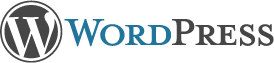How to disable touch pad with broken Fn key.
The laptop that I primarily use has a touch pad. While I researched the processor, screen, etc prior to purchase, I ignored this part of the computer and have regretted it ever since. Probably due to poor posture or the way my hands are put together, I have a tendency to inadvertently contact the touch pad while typing with wildly unpredictable results. The screen focus or cursor may go anywhere causing chaos and frustration. The touch pads with a separate buttons never caused me such frustration but the one on my computer is very difficult to use.
I discovered that Fn-F7 would disable this touch pad, restoring predictability to my computer operations. Additionally, a usb mouse restored my sanity and allowed me to enjob my laptop despite the touch pad. All of this changed about a week ago when, for some unknown reason, the Fn key stopped functioning. Now I was unable to disable the touch pad and my laptop was frustrating again. How could I turn it off if I couldn’t fix the Fn key?
Fortunately, in linux there is a solution. I’m currently running Linux Mint 17.2. Here’s how I fixed the problem:
First, in a terminal screen type
xinput list
which resulted, in my case, in the following output:
⎡ Virtual core pointer id=2 [master pointer (3)] ⎜ ↳ Virtual core XTEST pointer id=4 [slave pointer (2)] ⎜ ↳ Logitech USB Optical Mouse id=9 [slave pointer (2)] ⎜ ↳ SynPS/2 Synaptics TouchPad id=12 [slave pointer (2)] ⎣ Virtual core keyboard id=3 [master keyboard (2)] ↳ Virtual core XTEST keyboard id=5 [slave keyboard (3)] ↳ Power Button id=6 [slave keyboard (3)] ↳ Power Button id=7 [slave keyboard (3)] ↳ Sleep Button id=8 [slave keyboard (3)] ↳ HD WebCam id=10 [slave keyboard (3)] ↳ AT Translated Set 2 keyboard id=11 [slave keyboard (3)] ↳ Acer WMI hotkeys id=13 [slave keyboard (3)]
The key to see here is that the id of the Synaptics TouchPad in my case is 12. Knowing this, we can turn this device off without having to use the Fn key after all using the following instruction:
xinput set-prop 12 "Device Enabled" 0
If you’d like to turn the touch pad back on, type the following
xinput set-prop 12 "Device Enabled" 1
You can also make a desktop launcher by right clicking on the desktop and selecting “Create Launcher” from the menu that pops up.